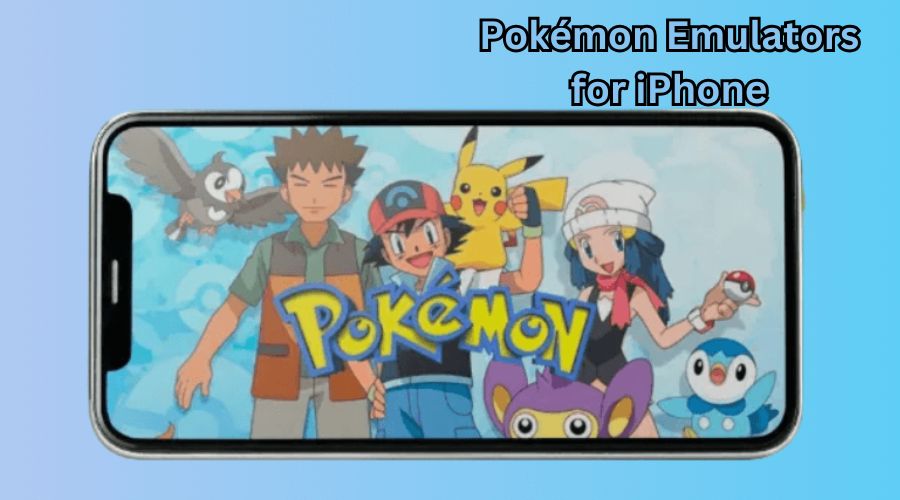Fans have loved Pokémon games for decades. From the iconic Game Boy titles like Pokémon Red and Blue to more advanced games like Pokémon Emerald and Pokémon FireRed, these games are a core part of many childhoods. But did you know you can now play these classic Pokémon games on your iPhone? That’s right! Thanks to Pokémon emulators for iPhone, you can relive your favorite Pokémon adventures whenever and wherever you want.
This comprehensive guide at TECHNoons will walk you through everything you need to use a Pokemon emulator iPhone in 2024. We’ll cover how to install these emulators, the best Pokémon emulators available today, how to get ROMs, and even introduce you to some modern Pokémon games you can find in the App Store. By the end of this guide, you’ll be fully equipped to enjoy Pokémon to the fullest on your iPhone.
What is a Pokémon Emulator for iPhone?
A Pokémon emulator iPhone is an app that mimics the hardware of gaming consoles like the Game Boy, Game Boy Advance, or Nintendo DS, allowing you to play classic Pokémon games on your phone. An emulator works by “emulating” the original gaming system, providing a virtual console on your device where you can run ROMs—files containing the actual game data.
With a Pokémon emulator iPhone, you’re not just limited to the Pokémon games officially available on the App Store. You can go back in time and experience all the Pokémon games released on Nintendo consoles, from the first to newer, more complex versions.
Playing Pokémon games on your iPhone used to be tricky. In the past, many emulators required you to jailbreak your iPhone. This process voided your warranty and could expose your device to security risks. But thanks to iOS and emulator technology advances, many emulators no longer require jailbreaking, making them much safer and easier to install. Whether you’re a nostalgic fan or new to the series, using a Pokémon emulator iPhone offers a fantastic way to explore the Pokémon universe.
Why Use a Pokémon Emulator on iPhone?

You might wonder why you should use a Pokémon emulator iPhone when there are already a few Pokémon games on the App Store, like Pokémon GO or Pokémon Masters EX. The answer is simple: nostalgia, variety, and convenience.
Nostalgia
Many Pokémon fans have fond memories of playing the original Game Boy titles. Those were simpler times when catching a rare Pokémon felt like the ultimate achievement. Using a Pokémon emulator iPhone lets you relive the moments on every occasion you want. Whether replaying your favorite game or experiencing an older title for the first time, emulators make it possible to journey back to the golden days of Pokémon.
Variety
A Pokémon emulator iPhone gives you access to various games. From the original Pokémon games on the Game Boy to titles from the Game Boy Advance and even the Nintendo DS, you can play nearly any classic Pokémon game on your iPhone. This offers a much more extensive range of options than what’s available on the App Store.
Emulators also allow you to access fan-made Pokémon games and mods, which offer unique and creative twists on the original games. For example, you can find ROM hacks that change the game’s storyline, introduce new regions to explore or create new challenges. The variety and creativity of fan-made games can provide hours of entertainment, even for veteran Pokémon players.
Convenience
Thanks to modern emulators, you don’t need to carry around multiple gaming devices to play your favorite Pokémon games. Your iPhone can now be your go-to device for playing everything from Pokémon Red to Pokémon Emerald. Plus, features like save states and fast-forward functions, available in many emulators, can make playing more convenient. You can save your progress at any point, rewind mistakes, or speed through slow parts of the game—all from the convenience of your phone.
Key Features of Pokémon Emulators for iPhone
Most Pokémon emulators for iPhone come with diverse functions designed to decorate your gaming revel. Here are a few key features that make using an emulator on your iPhone such a great option:
- Save States
With a save state feature, you can save your game progress any time, even during battles or other moments when saving traditionally wouldn’t be allowed. This allows for more flexible gameplay, as you can stop playing whenever you need to and pick up right where you left off.
- Fast Forward
Some emulators include a fast-forward function, which lets you speed up the game, bypassing slow or repetitive parts like long battles or tedious training sessions. This can make grinding for experience points or waiting for dialogue sequences much faster and less time-consuming.
- Controller Support
Many emulators also support external controllers, allowing you to connect a Bluetooth controller to your iPhone for a more console-like experience. This can make gameplay feel more natural and familiar, mainly if you’re used to playing with a Game Boy or other physical controller.
- Cheat Codes
Some emulators let you use cheat codes to enhance your gameplay with unlimited items, rare Pokémon encounters, or boosted experience points. While using cheats isn’t for everyone, exploring the game in new ways or overcoming particularly tough challenges can be fun.
- Cloud Sync
Some of the best emulators, like Delta, allow you to sync your games and save files with cloud storage services like Dropbox or Google Drive. This ensures that your progress is saved across all your devices and provides a handy backup in case you ever need to reinstall the emulator.
How to Install a Pokémon Emulator on iPhone (Step-by-Step Guide)
Now that you know what a Pokémon emulator is and why you should consider using one, let’s walk through installing a Pokémon emulator iPhone. Follow these easy steps to get started.
Step 1: Choose the Right Pokémon Emulator iPhone
The first step is selecting the proper emulator for you. Several iPhone Pokémon emulators, each with different features and capabilities, are available. The best options for 2024 include Delta, GBA4iOS, and Game Play Color. Each emulator has its strengths, so choose the one that best fits your needs.
Here’s a brief overview of the top emulators:
- Delta supports various consoles, including Game Boy, Advance, and Nintendo DS. It’s a versatile, user-friendly option with features like cloud sync, cheat codes, and fast-forward.
- GBA4iOS: Specifically designed for Game Boy Advance and Game Boy Color games. It’s one of the most popular emulators, offering features like multiplayer support and controller skins.
- Game Play Color: A more straightforward option that focuses on Game Boy and Game Boy Color games. It’s great if you’re looking to play older titles and want a quick, hassle-free solution.
Step 2: Download the Pokémon Emulator
After you’ve selected your emulator, the next step is to download it. Since most emulators, like Delta and GBA4iOS, aren’t available on the App Store, you’ll need a third-party app installer, such as Emus4U or AltStore, to install them on your phone.
Here’s how to do it:
- Using Emus4U: Visit the Emus4U website on Safari and comply with the instructions to download and install the app. Once Emus4U is installed, you can open it, search for your chosen emulator (e.g., Delta or GBA4iOS), and download it directly.
- Using AltStore: Another popular method is using AltStore, which allows you to sideload apps onto your iPhone without jailbreaking. You’ll need to download AltStore onto your computer and follow the instructions to install the Pokémon emulator iphone.
Step 3: Trust the Emulator in Settings
Once the emulator is installed, you must allow it to run on your iPhone. This step is essential because emulators are not downloaded from the App Store, and iOS requires you to manually trust them before using them. Follow these steps:
- Open Settings on your iPhone.
- Navigate to General > Device Management.
- Find the profile for the emulator you downloaded and select Trust.
Step 4: Find and Download ROMs for Your Pokémon Games
You’ll need ROMs to play the games now that you have the emulator. ROMs are the files containing the game data, which can be found online. Be sure to download ROMs only from legal sources, as downloading games you don’t own can be considered piracy. If you own the original game cartridge, you can use tools like the GB Operator to create your ROMs from your games.
Step 5: Load the Pokémon ROM into the Emulator
Once you have your ROM file, it’s time to load it into the emulator. Here’s how:
- Open the emulator app on your iPhone.
- Look for an option to import or load a game (this will vary by emulator).
- Select your ROM file from your device’s storage or a cloud service like Dropbox or Google Drive.
- Once the game loads, you’re ready to start your adventure!
Step 6: Start Playing!
That’s it! You’ve installed a Pokémon emulator iPhone and loaded your first game. You can use the emulator’s features, like save states and fast-forward, to enhance your gameplay. Whether you’re playing Pokémon Red, Pokémon Sapphire, or any other title, you’re now equipped to enjoy Pokémon on your iPhone anytime you want.
The Best Pokémon Emulators for iPhone in 2024

With several great Pokémon emulators available, choosing the right one can be challenging. Below, we’ll explore the features of the best Pokémon emulators for iPhone in 2024 so you can make an informed choice.
Delta Emulator
Delta is widely considered one of the best iPhone emulators. Created by Riley Testut, the developer of GBA4iOS, Delta is a versatile emulator that supports multiple gaming consoles, including Game Boy, Game Boy Advance, Nintendo DS, and even older consoles like the NES and SNES. With over 3.8 million downloads and counting, Delta remains a widespread desire for game enthusiasts looking to emulate Pokémon and other classic titles on their iPhones.
Key Features of Delta Emulator:
- Supports multiple consoles: Delta allows you to play games from various systems, including Game Boy, Game Boy Advance, Nintendo DS, SNES, and more.
- Save states: Save your game at any point, making picking up where you left off more manageable.
- Cloud sync: Sync your games and save files with Dropbox or Google Drive so you can access them across multiple devices.
- Cheat codes: Delta supports cheat codes, allowing you to modify your gameplay and unlock fun features like rare Pokémon encounters or unlimited items.
How to Install Delta Emulator on iPhone:
To install Delta, follow these steps:
- Download AltStore on your PC.
- Connect your iPhone to your pc and open AltStore.
- Install Delta through AltStore by following the on-screen instructions.
- Once installed, trust the Delta profile in Settings > General > Device Management.
GBA4iOS Emulator
GBA4iOS is another excellent emulator for Game Boy Advance (GBA) and Game Boy Color (GBC) games. It’s one of the most popular Pokémon emulators for iPhone, offering a sleek interface, customizable controller skins, and multiplayer support. GBA4iOS doesn’t require jailbreaking and has features that make it perfect for Pokémon fans who want to relive the GBA era.
Key Features of GBA4iOS:
- Supports GBA and GBC games: Play a wide range of Game Boy Advance and Game Boy Color games, including all the classic Pokémon titles.
- Multiplayer support: Link up with friends to trade Pokémon or battle, just like in the original GBA.
- Cheat codes: Use cheat codes to unlock special features, enhance your gameplay, and make the game more exciting.
- Dropbox sync: Easily back up your games and save files to Dropbox for safekeeping and access across multiple devices.
How to Install GBA4iOS on iPhone:
- Visit the official GBA4iOS website on Safari and download the emulator.
- Install GBA4iOS by following the on-screen prompts.
- If the emulator doesn’t work, go to Settings > General > Date & Time and change the date to before February 19, 2014.
- Once installed, trust the GBA4iOS profile in Settings > General > Device Management.
Game Play Color
Game Play Color is a straightforward emulator focused on Game Boy and Game Boy Color video games. It’s perfect for users who want a simple and reliable way to play classic Pokémon games without extra bells and whistles. With a clean interface and easy setup, Game Play Color is an excellent option for those who want to play games like Pokémon Red, Pokémon Blue, and Pokémon Yellow with minimal hassle.
Key Features of Game Play Color:
- Simple interface: Easy to use, with no complicated setup required.
- Google Drive sync: Sync your games with Google Drive for easy access and backup.
- Supports Game Boy and GBC games: Play various Game Boy and Game Boy Color titles.
- Fast and responsive gameplay: Game Play Color offers smooth, lag-free performance for a seamless gaming experience.
How to Install Game Play Color on iPhone:
- Visit the Game Play Color website on Safari and add the app to your home screen by tapping the Share button and selecting Add to Home Screen.
- Open Game Play Color and sign in with your Google Drive account to sync your games.
- Load your ROMs and start playing!
Happy Chick Emulator
Happy Chick is a more advanced emulator that supports over 18 gaming systems, including Game Boy, PlayStation, PSP, and Nintendo DS. While it’s not as focused on Pokémon as Delta or GBA4iOS, Happy Chick is an excellent choice for re-imitating various games on your iPhone. It also offers cloud saves, multiplayer support, and an easy-to-use interface.
Key Features of Happy Chick:
- Supports multiple consoles: Play games from over 18, including Game Boy, PlayStation, PSP, and Nintendo DS.
- Cloud saves: Back up your game data and save files to the cloud for safekeeping.
- Multiplayer support: Play with friends or other players online through multiplayer support.
- No jailbreak required: Happy Chick can be installed on iPhones without jailbreaking, making it a safe option for users.
How to Install Happy Chick on iPhone:
- Visit the Happy Chick website on Safari and download the emulator.
- Follow the on-display commands to install the app.
- Once installed, trust the Happy Chick profile in Settings > General > Device Management.
- Open the app, enable location services, and play your favorite Pokémon games.
Similar Reads: Wifugame Omega Gems
Pokémon Games on the App Store
While emulators offer access to classic Pokémon titles, the App Store also provides iPhone users a range of official Pokémon games. These games are modern, mobile-optimized, and provide a different experience than the original Pokémon games.
Here are some of the best Pokémon games you can download from the App Store in 2024:
Pokémon GO
Pokémon GO is perhaps the most popular mobile Pokémon game available. Launched in 2016, it revolutionized mobile gaming by combining augmented reality (AR) with traditional Pokémon gameplay. Players can explore the real world, catch Pokémon, participate in gym battles, and participate in community events.
Pokémon GO is regularly updated with new features, including new Pokémon, special events, and improvements to gameplay. Whether you’re a longtime fan or new to the series, Pokémon GO offers a fresh and exciting way to experience the Pokémon world.
Pokémon Masters EX
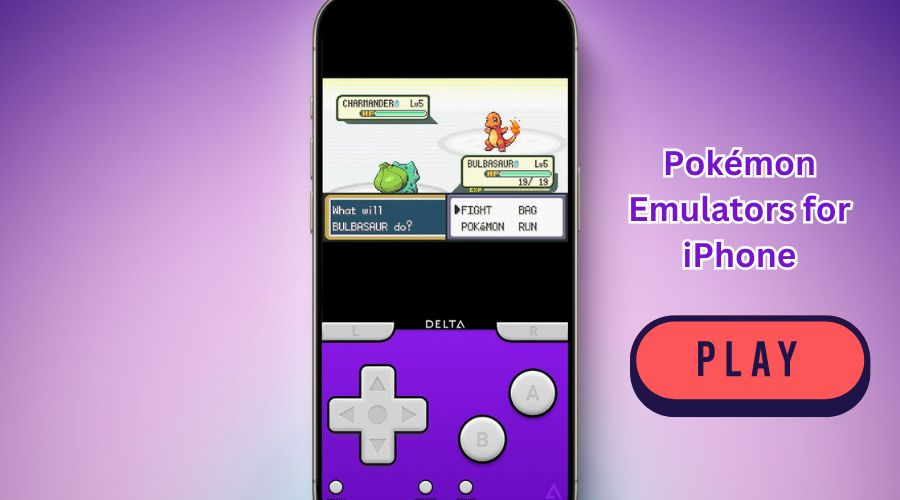
Pokémon Masters EX is a strategy-based mobile game where players compete with famous Pokémon Trainers across the main series games. You’ll engage in 3v3 battles, collect Trainers, and level up your teams to tackle increasingly challenging opponents.
This game is ideal for those who enjoy strategic gameplay and want to experience the Pokémon universe in a new way. It features beautiful graphics, a compelling storyline, and regular updates to keep players engaged.
Pokémon Café ReMix
Pokémon Café ReMix is a casual puzzle game where you run a café with Pokémon helpers. You aim to complete various puzzles, serve Pokémon customers, and grow your café business. The game is charming, fun, and perfect for players who enjoy relaxing gameplay with a lighthearted Pokémon twist.
Conclusion:
If you enjoy playing Pokémon GO, using a location spoofer can add a new layer of fun to the game. A Pokémon GO spoofer allows you to change your GPS location without physically moving, making it easier to catch rare Pokémon or participate in events happening in different regions.
One of the best spoofing tools for Pokémon GO is LocaChange. It allows you to:
- Change your location with one click: Easily teleport to any location worldwide.
- Simulate walking with a joystick: Move around the map without leaving your home.
- Set custom routes: Create a walking route and let the spoofer automatically simulate movement.
Using a spoofer can enhance your Pokémon experience, but be cautious—using spoofing tools can also violate the sport’s terms of service and could result in consequences.
Conclusion
Using a Pokémon emulator iPhone is a great way to relive the magic of classic Pokémon games. Whether you choose Delta, GBA4iOS, or another emulator, you’ll enjoy various Pokémon titles from the Game Boy, Advance, and beyond. With features like save states, fast-forward, and cheat codes, emulators offer a fun and convenient way to experience these games on your iPhone.
In addition to emulators, several official Pokémon games, such as Pokémon GO and Pokémon Masters EX, are available on the App Store. These games offer new and exciting ways to interact with the Pokémon world.
Finally, for Pokémon GO players, a spoofer like LocaChange can enhance your gameplay by allowing you to discover new places and trap uncommon Pokémon without leaving home.
FAQS
Q: What is a Pokémon emulator iPhone?
A: A Pokémon emulator iphone is an app that mimics gaming consoles like Game Boy or Game Boy Advance, allowing you to play classic Pokémon games on your iPhone.
Q: Is it legal to use a Pokémon emulator iPhone?
A: Using an emulator is legal, but downloading ROMs of games you don’t own can be considered illegal.
Q: Do I need to jailbreak my iPhone to use a Pokémon emulator?
A: No, many emulators like Delta and GBA4iOS can be installed without jailbreaking your iPhone.
Q: Where can I download a Pokémon emulator iPhone?
A: You can download emulators from third-party app stores like Emus4U or AltStore, as they are unavailable on the official App Store.
Q: Can I save my progress in a Pokémon emulator?
A: Most emulators have save states that allow you to save and resume your game anytime.
Q: Is using a Pokémon emulator iphone safe?
A: It’s safe to download the emulator and ROMs from trusted sources. However, to prevent malware, avoid downloading files from unverified websites.
Q: What ROM file formats are supported by Pokémon emulators?
A: Most Pokémon emulators support common file types.GBA, .GBC and GB are for Game Boy and Game Boy Advance games.
Q: Can I play multiplayer using a Pokémon emulator?
A: Some emulators like GBA4iOS support multiplayer features for trading Pokémon or battling friends.
Q: Are there official Pokémon games available on the App Store?
A: Yes, games like Pokémon GO and Pokémon Masters EX are available directly from the App Store.
Q: What should I do if my Pokémon emulator iphone doesn’t work?
A: You may need to adjust your iPhone settings, such as trusting the app in Device Management or use date/time adjustments for older emulators like GBA4iOS.
Q: Can I use cheat codes on Pokémon emulators?
A: Yes, many emulators, such as Delta and GBA4iOS, support cheat codes to modify gameplay, such as boosting stats or unlocking items.
Find out more at: Technoons