Optimizilla is a fantastic tool for making your website images smaller without losing quality. Optimizilla can help your website load faster, which keeps visitors happy and boosts your SEO ranking. However, there are a few things you need to know before using it.
Optimizilla compresses images easily, but sometimes the quality may not be perfect. While Optimizilla is great for JPEG and PNG files, it doesn’t support all file types. Let’s dive into how you can make the most out of this tool!
What is Optimizilla and How Does It Work?
Optimizilla is a handy tool for making your pictures smaller without losing their quality. This means your website can load faster, making visitors happy and boosting your SEO ranking. To use Optimizilla, you don’t need to download anything. Just go to their website, upload your images, and let the tool do its magic.
When you upload your images to Optimizilla, it automatically starts compressing them. You can see the difference between the original and the compressed image. The tool shows you how much smaller the file has become. You can also adjust the quality if you want to make the image even smaller.
After compression, you can download your optimized images. This helps your website load quicker and keeps your visitors from getting bored while waiting. Fast websites are loved by search engines, which can help improve your site’s ranking. Give Optimizilla a try and see the difference in your website’s performance!
Top Benefits of Using Optimizilla for Your Website
One big benefit of using Optimizilla is faster page load times. When your images are smaller, your website loads quicker. This makes your visitors happy because nobody likes waiting for a slow page. Fast loading times can also help your website rank better on search engines.
Another great benefit is saving space. Compressed images take up less storage on your server. This can save you money if you pay for hosting based on the amount of space you use. Smaller images also mean less data for your visitors to download, which is especially good for those on mobile devices.
Using Optimizilla is easy and quick. You don’t need to be a tech expert to use it. Just upload your images, let the tool compress them, and then download the optimized versions. This simplicity makes it a great choice for anyone looking to improve their website’s performance without a lot of hassle.
Step-by-Step Guide to Compressing Images with Optimizilla
First, go to the Optimizilla website. You’ll see an option to upload your images. Click on the “Upload Files” button or drag and drop your images onto the page. You can upload multiple images at once, which saves time.
Next, Optimizilla will start compressing your images automatically. You can see the original and compressed images side by side. If you want to adjust the compression level, use the slider to change the quality. Lower quality means a smaller file size, but you should find a balance that keeps your images looking good.
Finally, once you’re happy with the compressed images, click the “Download All” button. Your optimized images will be downloaded in a zip file. Now, you can upload these images to your website. Your site will load faster, and your visitors will have a better experience.
Optimizilla: Pros and Cons You Should Know
Optimizilla has many pros. It’s easy to use, and you don’t need to download any software. This makes it accessible for everyone. The tool compresses images quickly and effectively, helping your website load faster. It supports JPEG and PNG formats, which are commonly used on websites.
However, there are a few cons. Optimizilla doesn’t support all file types. If you need to compress a file type other than JPEG or PNG, you’ll need to use another tool. Additionally, while the compression is usually good, sometimes the quality might not be perfect, especially if you need very high-quality images.
Overall, Optimizilla is a great tool for most people looking to compress images quickly and easily. It’s especially useful for those who don’t want to install software or deal with complicated settings. Give it a try and see how it can improve your website!
Read Must: Top-5-Face-Swap-Free-Online-Tools
How Optimizilla Improves Your Website’s Load Time

Optimizilla can make your website load faster by reducing the size of your images. When images are smaller, they load quicker. This means your whole website loads faster, which is great for keeping visitors happy. Fast load times can also help improve your site’s ranking on search engines.
Images are often the largest files on a website. By compressing them, you can significantly reduce the overall size of your web pages. This means visitors don’t have to wait as long for your site to load. Faster load times lead to better user experience and lower bounce rates.
Using Optimizilla is a simple way to speed up your website. Just upload your images, let the tool compress them, and then download the optimized versions. Replace the original images on your site with the optimized ones. Your site will load faster, and your visitors will have a better experience.
Why Optimizilla is a Must-Have Tool for Bloggers
Bloggers often use a lot of images to make their posts more engaging. Optimizilla can help make sure these images don’t slow down your site. By compressing your images, you can keep your blog fast and responsive. This keeps your readers happy and encourages them to stay longer.
Fast load times are important for SEO. Search engines like Google prefer fast websites. By using Optimizilla to compress your images, you can help improve your blog’s ranking. This can lead to more traffic and more readers for your blog.
Optimizilla is easy to use, which is great for bloggers who may not be tech experts. Just upload your images, let the tool do its work, and download the optimized versions. This makes it a must-have tool for any blogger looking to improve their site’s performance.
Common Issues with Optimizilla and How to Fix Them
Sometimes, you might find that the quality of the compressed images isn’t perfect. If this happens, you can adjust the compression settings. Use the slider to increase the quality of the image. This will make the file size a bit larger, but the image will look better.
Another issue is that Optimizilla only supports JPEG and PNG files. If you have images in other formats, you’ll need to convert them before using Optimizilla. There are many free online tools available that can help you convert your images to JPEG or PNG.
If you find that Optimizilla isn’t working as expected, try refreshing the page or clearing your browser’s cache. Sometimes, technical glitches can cause issues. By refreshing the page, you can often fix these problems quickly and easily.
Optimizing Images for SEO with Optimizilla
Optimizing images for SEO is important for getting your site to rank higher on search engines. Optimizilla can help by making your images smaller and faster to load. Fast-loading images improve your site’s overall speed, which is a key factor in SEO.
Using Optimizilla, you can compress your images without losing too much quality. This keeps your site looking good while improving its performance. Make sure to use descriptive file names and alt text for your images. This helps search engines understand what your images are about.
After compressing your images with Optimizilla, upload them to your site and check your page load times. Use tools like Google PageSpeed Insights to see how your site’s speed has improved. Better speed can lead to better rankings and more traffic to your site.
Optimizilla vs Other Image Compressors: Which is Best?
Optimizilla is a great tool, but how does it compare to other image compressors? One big advantage is that Optimizilla is very easy to use. You don’t need to download any software or deal with complicated settings. Just upload your images and let the tool do its work.
Other image compressors might offer more features, but they can be more complicated to use. For example, Photoshop can compress images, but it requires more technical knowledge. Optimizilla is perfect for those who want a simple and quick solution.
In the end, the best tool depends on your needs. If you need a quick and easy way to compress images, Optimizilla is a great choice. If you need more advanced features, you might want to look at other options. Try a few different tools and see which one works best for you.
Real-Life Examples of Websites Improved by Optimizilla
Many websites have seen big improvements by using Optimizilla. For example, an online store used Optimizilla to compress their product images. This made their site load faster, which kept customers happy and increased sales.
Another example is a blog that used Optimizilla to optimize all their images. The blog’s pages loaded much faster, which improved their SEO ranking. This led to more readers and higher engagement on their posts.
Even small businesses have benefited from using Optimizilla. By compressing their images, they were able to improve their site’s performance. This made their site more professional and helped attract more customers. These real-life examples show how powerful Optimizilla can be.
Tips and Tricks for Getting the Best Results with Optimizilla
To get the best results with Optimizilla, make sure to upload high-quality images. The better the original image, the better the compressed version will look. Use the slider to find the right balance between quality and file size.
Another tip is to compress multiple images at once. Optimizilla allows you to upload up to 20 images at a time. This saves you time and makes it easier to optimize your whole site quickly.
Keep an eye on your site’s performance after using Optimizilla. Use tools like Google Analytics to monitor your page load times and user engagement. This will help you see the impact of your image optimization efforts and make any necessary adjustments.
Optimizilla for Beginners: A Simple Guide
If you’re new to Optimizilla, don’t worry. It’s very easy to use. Start by going to the Optimizilla website. Click the “Upload Files” button or drag and drop your images onto the page. You can upload multiple images at once to save time.
Once your images are uploaded, Optimizilla will start compressing them automatically. You can see a comparison of the original and compressed images. Use the slider to adjust the quality if needed. When you’re happy with the results, click the “Download All” button to get your optimized images.
Finally, upload the optimized images to your website. Replace the original images with the new ones. Your site will load faster, and your visitors will have a better experience. Optimizilla makes it easy for beginners to improve their site’s performance.
How to Use Optimizilla on Different Image Formats
Optimizilla works best with JPEG and PNG files. If you have images in other formats, you’ll need to convert them first. There are many free online tools that can help you convert your images to JPEG or PNG. Once converted, you can upload them to Optimizilla for compression.
When uploading your images to Optimizilla, make sure they are high quality. This will ensure that the compressed images look good. Use the slider to adjust the quality if needed. Sometimes, lowering the quality a bit more can make a big difference in file size.
After compressing your images, download the optimized versions. Upload them to your website and replace the original images. Your site will load faster, and your visitors will appreciate the improved performance. Using Optimizilla on different image formats is easy and effective.
Boost Your Site’s Performance with Optimizilla
Optimizilla is a great tool for boosting your site’s performance. By compressing your images, you can make your site load faster. This keeps visitors happy and helps improve your SEO ranking. Fast-loading sites are more likely to keep visitors engaged and coming back.
To boost your site’s performance, start by uploading your images to Optimizilla. Let the tool compress them and then download the optimized versions. Replace the original images on your site with the new ones. Check your site’s speed using tools like Google PageSpeed Insights to see the difference.
Remember to keep an eye on your site’s performance over time. Regularly compress new images before uploading them to your site. This will help keep your site fast and responsive, providing a better experience for your visitors.
Understanding the Limitations of Optimizilla
While Optimizilla is a great tool, it does have some limitations. One limitation is that it only supports JPEG and PNG files. If you need to compress other file types, you’ll need to use a different tool. Additionally, the quality of the compressed images might not always be perfect.
Another limitation is that Optimizilla doesn’t offer advanced editing features. If you need to make detailed adjustments to your images, you’ll need to use a more advanced tool like Photoshop. Optimizilla is best for quick and easy compression without a lot of extra features.
Despite these limitations, Optimizilla is a powerful tool for most users. It’s easy to use and effective at compressing images quickly. For those looking for a simple solution to improve their site’s performance, Optimizilla is a great choice.
Advanced Features of Optimizilla You Might Not Know About
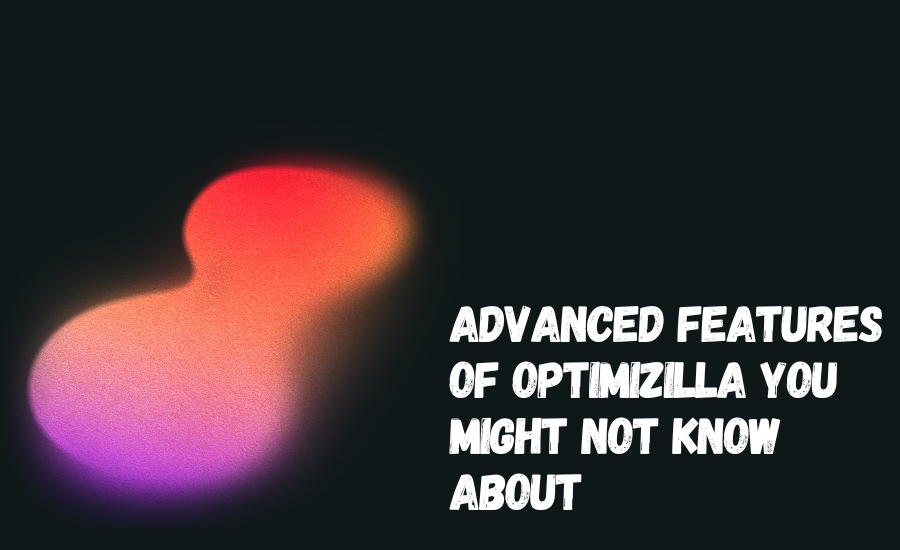
Optimizilla offers some advanced features that can help you get the best results. One feature is the ability to adjust the quality of your images using a slider. This allows you to find the right balance between file size and image quality.
Another advanced feature is batch processing. You can upload multiple images at once, and Optimizilla will compress them all quickly. This saves time and makes it easy to optimize large numbers of images.
Additionally, Optimizilla shows a comparison of the original and compressed images. This helps you see the difference in quality and make any necessary adjustments. These advanced features make Optimizilla a powerful tool for image optimization.
User Reviews: What People Are Saying About Optimizilla
Many users love Optimizilla for its simplicity and effectiveness. One user said, “Optimizilla is a lifesaver! It’s so easy to use and makes my website load so much faster.” Another user mentioned, “I’ve tried many image compressors, but Optimizilla is the best. It’s quick and does a great job.”
Some users have noted a few drawbacks. One user said, “I wish Optimizilla supported more file types. I often have to convert my images before uploading them.” Another user mentioned, “The quality is usually good, but sometimes it’s not perfect. Still, it’s a great tool for most images.”
Overall, the reviews for Optimizilla are very positive. Users appreciate its ease of use and effectiveness at compressing images. If you’re looking for a simple way to improve your site’s performance, Optimizilla is a great choice.
Conclusion
Optimizilla is a super handy tool for anyone who wants their website to load faster. By making your pictures smaller, it helps your site run quicker and keeps visitors happy. Plus, it’s really easy to use! Just upload your images, let Optimizilla do its magic, and download the smaller files.
Using Optimizilla can also help your site rank better on search engines. Fast websites are loved by search engines, which can bring more visitors to your site. Whether you’re a blogger, a business owner, or just someone with a website, Optimizilla can make a big difference. Give it a try and see how it can improve your website today!
Read Next: NoLimitPrintedPics
FAQs
Q: What is Optimizilla?
A: Optimizilla is an online tool that makes your images smaller, helping your website load faster.
Q: How do I use Optimizilla?
A: Just upload your images to the Optimizilla website, and it will compress them for you to download.
Q: Is Optimizilla free?
A: Yes, Optimizilla is free to use for compressing images online.
Q: What image formats does Optimizilla support?
A: Optimizilla supports JPEG and PNG image formats.
Q: Can I compress multiple images at once with Optimizilla?
A: Yes, you can upload and compress up to 20 images at a time using Optimizilla.


